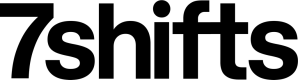The documentation provided as part of this Postman collection is for convenience and may not include the complete, or most up-to-date information about the 7shifts API. For the complete documentation, see our 7shifts API reference documents
This postman collection is based on the version 2023-04-01
Getting started with Postman
Postman is an API platform for building and using APIs. You can use this tool for making API calls against 7shifts API endpoints. To learn more about this tool and to download it, see the Postman website.
Postman Collection
You can download the postman collection based on the version 2023-01-04 here.
Using the Collection
Importing the collection
- Once you have download the postman collection, unzip the file.
- To import the collection, in Postman go to File > Import
- Select the download
.jsoncollection file or drag and drop it on the import window. For more information on postman collections see the Postman learning center. - Select the collection
7Shifts Public API v2023-04-01and click import.
Configuring authentication
- Under the Collections, select the collection
7Shifts Public API v2023-04-01 - Select on the Authorization Tab on the collection.
For Access Tokens
- Se the authentication Type to
Bearer Token - Paste your access token in the token input box. If you don't have an access token reference our authentication guide.
- Your collection is now set to make API requests.
For OAuth Clients
- Se the authentication Type to
Oauth 2.0 - Navigate to the Configuration Options section
- Set the Token Name, example
7shifts API token - Set the Grant Type to
Client Credentials - Set the Access Token URL to
http://7shifts.test/oauth2/token - Set the Client ID to your OAuth client ID. If you don't have an access token reference our OAuth guide.
- Set the Client Secret to your client secret.
- Set the scope to
v1_access companies:read companies:write locations:read locations:write users:read users:write departments:read departments:write roles:read roles:write sales:read sales:write shifts:read shifts:write time_punches:read time_punches:write events:read events:write - Set the Client Authentication to
Send as Basic Auth Header
- Set the Token Name, example
- Navigate to the Variables tab on the Collection configuration
- Set the companyGuid variable to the company guid you wish to make calls against.
- Your collection is now set to make API requests.